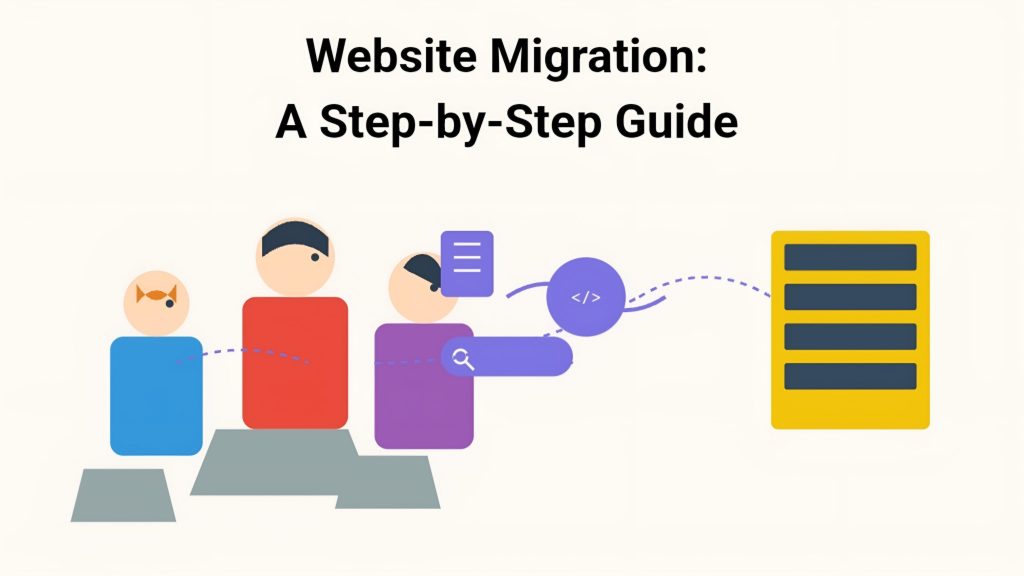Why Switch Hosting Providers?
Common Reasons for Migration
- Performance Issues
- Slow loading times
- Frequent downtime
- Resource limitations
- Server response issues
- Cost Considerations
- Better pricing plans
- More resources for the cost
- Hidden fees from current host
- Better value propositions
- Support Quality
- Unresponsive support team
- Limited technical assistance
- Poor problem resolution
- Language barriers
- Technical Requirements
- Need for better security
- Advanced features
- Scalability options
- Updated technology stack
Pre-Migration Checklist
1. Website Audit
- [ ] List all domains and subdomains
- [ ] Document current DNS settings
- [ ] Catalog all website files
- [ ] Map database structures
- [ ] Identify all email accounts
- [ ] Record SSL certificate details
- [ ] List all installed applications
2. Current Host Information
- [ ] Control panel access
- [ ] FTP/SFTP credentials
- [ ] Database access details
- [ ] Email configuration
- [ ] Domain registrar access
- [ ] SSL certificate information
- [ ] Server specifications
3. Backup Creation
- Website Files
- Complete file system backup
- Media files backup
- Configuration files
- Custom scripts and code
- Database Backup
- Export all databases
- Save database structures
- Document table relationships
- Store stored procedures
- Email Data
- Export email accounts
- Backup email messages
- Save email settings
- Archive mailing lists
4. New Host Preparation
- [ ] Set up hosting account
- [ ] Configure server environment
- [ ] Install required software
- [ ] Set up security measures
- [ ] Prepare database servers
- [ ] Configure email systems
- [ ] Test server access
Step-by-Step Migration Process
Phase 1: Initial Setup
1. File Transfer
# Using FTP
ftp [email protected]
put -r public_html/
# Using SFTP
sftp [email protected]
put -r public_html/
# Using rsync
rsync -avz public_html/ [email protected]:/public_html/2. Database Migration
-- Export database
mysqldump -u username -p database_name > backup.sql
-- Import to new host
mysql -u username -p database_name < backup.sql3. Configure Applications
- Update Configuration Files
- Database connections
- File paths
- Server settings
- API endpoints
- Install Required Software
- PHP modules
- Database engines
- Web server modules
- Required libraries
Phase 2: DNS and Email Setup
1. Email Migration
- Create Email Accounts
- Set up new accounts
- Configure email clients
- Set up forwarding rules
- Test email delivery
- Transfer Email Data
- Migrate old messages
- Import contact lists
- Configure auto-responders
- Set up email filters
2. DNS Configuration
- Record Current Settings
A Record: @ → current_ip
CNAME: www → domain.com
MX: mail → mail.domain.com
TXT: SPF records- Update DNS Records
- Lower TTL values
- Prepare new records
- Document changes
- Plan update timing
Phase 3: Testing
1. Local Testing
- Edit Hosts File
# Windows: C:\Windows\System32\drivers\etc\hosts
# Linux/Mac: /etc/hosts
127.0.0.1 yourdomain.com www.yourdomain.com- Check Functionality
- Website loading
- Database connections
- Form submissions
- Media playback
- Search functionality
- User authentication
2. Performance Testing
- Page load times
- Server response
- Database queries
- Resource usage
- Concurrent connections
Phase 4: Going Live
1. DNS Propagation
- Update Name Servers
- Change at registrar
- Monitor propagation
- Verify changes
- Check global DNS
- Monitor Migration
- Watch error logs
- Check email flow
- Monitor uptime
- Test functionality
2. Post-Migration Tasks
- Update SSL certificates
- Configure backup systems
- Set up monitoring
- Document new settings
Common Issues and Solutions
1. Database Connection Errors
// Check configuration file
define('DB_HOST', 'new_host');
define('DB_USER', 'new_user');
define('DB_PASS', 'new_pass');
define('DB_NAME', 'new_db');2. File Permission Issues
# Fix permissions
find /public_html -type f -exec chmod 644 {} \;
find /public_html -type d -exec chmod 755 {} \;3. Broken Links
- Find Broken Links
-- Update URLs in database
UPDATE wp_options SET option_value = replace(option_value, 'old.com', 'new.com');
UPDATE wp_posts SET guid = replace(guid, 'old.com', 'new.com');- Fix Hard-coded Links
- Search through files
- Update configuration
- Check theme files
- Review plugins
4. Email Issues
- Verify MX records
- Check SPF records
- Test email routing
- Configure DKIM
Emergency Rollback Plan
1. Preparation
- Keep old hosting active
- Maintain backups
- Document procedures
- Test rollback process
2. Rollback Steps
- Restore DNS
- Revert name servers
- Reset DNS records
- Update local hosts
- Clear DNS cache
- Data Restoration
- Restore databases
- Recover files
- Reset email
- Update settings
Post-Migration Checklist
1. Verification Tasks
- [ ] Test all website functions
- [ ] Verify email delivery
- [ ] Check SSL certificates
- [ ] Monitor performance
- [ ] Validate forms
- [ ] Test payments
- [ ] Review security
2. Cleanup
- [ ] Remove temporary files
- [ ] Update documentation
- [ ] Archive old backups
- [ ] Cancel old hosting
- [ ] Update team contacts
- [ ] Document new procedures
Maintenance Plan
1. Regular Tasks
- Daily backups
- Security monitoring
- Performance checks
- Update scheduling
- Log review
2. Documentation
- Server credentials
- Configuration details
- Contact information
- Emergency procedures
- Recovery plans
Conclusion
Website migration requires careful planning and execution. Follow this guide step by step to ensure a smooth transition to your new host. Remember to:
- Plan thoroughly before starting
- Create comprehensive backups
- Test extensively before going live
- Have a rollback plan ready
- Monitor post-migration performance
Successfully migrating your website involves attention to detail and careful execution of each step. Take your time, follow the process methodically, and always have backups and contingency plans ready.